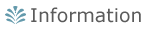
OPAC is the system for searching the online union catalog databases of books and serials held in your university. Cross-file searching of your university’s OPAC, NACSIS-CAT and so on can be performed.
"Local Database" is the online catalog databases of academic materials (books, serials and audio visuals) in the collections of your university.
"NACSIS-CAT" is the online cataloging system which NII (National Institute of Informatics) provides. By using it, you can search union catalog databases of academic materials in the collections of institutions such as university libraries.
 OPAC Simple Search
OPAC Simple Search
>> Database

Please choose database to search.
>> Keyword Search

Please type search terms. Material including search terms is searched from among all data.
>>"Search" button
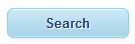
Search begins.
>> "Clear" button
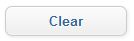
Content that you typed is cleared.
>> Keyboard

You can type search terms by using the keyboard displayed in another window.
>>
Simple / Advanced Search Links

Simple search and Advanced search can be switched by pushing this link.
>> Return to OPAC
Left-top logo returns to the screen of an initial display of OPAC.
 OPAC Advanced Search
OPAC Advanced Search
>> Database

Please choose database to search.
Cross-file searching of your university’s OPAC and NACSIS-CAT can be performed by checking both checkbox.
The object of reference
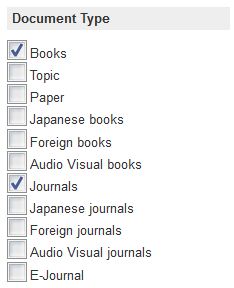
You can select object (book, serial, etc.) to search.
When you select "Books" and "Journals", all books and jornals is searched.
It is safe to select neither “Books” and “Journals” when there is especially no necessity that you select this because there is a material that is difficult to distinguish whether it is a book or a serial.
The document division which you can narrow down changes by the database which you chose.
Distinction between Japanese books and foreign books can be selected only when you use local database.
>> Campus
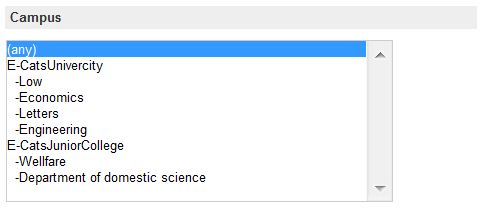
You can select campuses to search.
*The campus that you can select is campuses of your university.
>> Search Items
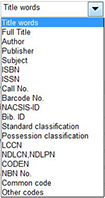
You can search by selecting search items.
Please refer to the paragraph of "Detailed typing method of search terms" for details
Boolean search

You can search by using Boolean search.
>> Year Published

You can select published year.
>> Country

You can select published country.
>> Language
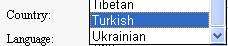
You can select language.
>> Subject

You can select classification (philosophy, history, literature, etc.).
>> Media type
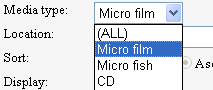
You can select the kind of media (CD-ROM, DVD, etc.).
>> Location
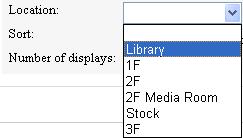
You can search selecting place where book is on display.
>> Sort
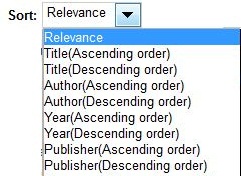 |
| You can select the order of displaying search results. |
Display
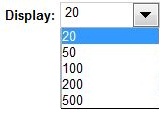
You can select the number of search results displayed on one screen.
"Search" button
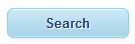
Search begins.
"Clear" button
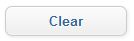
Content that you typed is cleared.
Keyboard

You can type search terms by using the keyboard displayed in another window.
Simple / Advanced Search Links

Simple search and Advanced search can be switched by pushing this link.
Return to OPAC
Left-top logo returns to the screen of an initial display of OPAC.
 Detailed typing method of search terms
Detailed typing method of search terms
>> General rule
- Letters can be typed in either upper case or lower case (such as abc, ABC, or Abc).
>> Title/Series name
- Please type full or partial title or series name.
- Various characters* can be used.
* kanji・hiragana・katakana・the Roman alphabet・full-width Cyrillic alphabet・full-width Greek alphabet
<Example of typed data>
"OK" Cultural history of Japan
"OK" Cultural history Japan
>> Author/Editor name
- Please type full or partial author or editor name.
<Example of typed data>
"OK" 森鴎外
"OK" shakespeare
>> Publisher
- Please type the name of publisher.
<Example of typed data>
"OK" University of Chicago Press
>> Subject
- Please type subject.“Subject” is defined by some subject headings (BSH, NDLSH, MESH, LCSH, etc.).
<Example of typed data>
"OK" psychology
"OK" education history
>> ISBN
- ISBN(International Standard Book Number)is a unique number to identify books.
- The hyphen “-“ can be omitted.
- XISBN can be used here.
* When you use CiNii Books, if you want to search by using ISBN, please set “books” in an item of “The object of reference”.
<Example of typed data>
"OK" 978-4-6230-4725-3
"OK" 9784623047253
>> ISSN
- ISSN(International Standard Serial Number)is a unique number to identify journals.
- The hyphen “-“ can be omitted.
- XISSN can be used here.
* When you use CiNii Books, if you want to search by using ISSN, please set “journals” in an item of “The object of reference”.
<Example of typed data>
"OK" 0064-7895
"OK" 00647895
>> Standard classification number
- In the case of OPAC, it can refer to both “Classification Type: Classification Table Number”, and the “Classification Table Number”.
* It is possible to search NACSIS Webcat by classification, only when “Books” is chosen and “Standard classification” field is chosen, and type “Classification Table Number”.
<Example of typed data>
"OK" DC21:747*
"OK" NDC8:120*
"OK" 747*
"OK" 120*
>> Possession classification
- "Possession classification" means a number written to the first frame of label of call number.
<Example of typed data>
"OK" 747.6*
"OK" 747.6
>> Call Number
- Please type call number. Call number is written in the label attached to the back cover of a book.
<Example of typed data>
"OK" A15:317
"OK" 000:550
>> Bibliography ID
- Please type Bibliography ID.
<Example of typed data>
"OK" 20000531
"OK" 1010547
>> Barcode Number
- Please type barcode number.Barcode Number is written on the label attached to the books held by your university.
<Example of typed data>
"OK" 4219929388
"OK" 5011265517
>> LCCN
- Please type LCCN (LC Card Number).Please search LCCN after replacing the hyphen of LCCN with 0 and correcting the number of digits of LCCN to eight digits.
<Example of typed data>
"OK" 98-11705 -> 98011705
"OK" 75-432 -> 75000432
>> NDLCN/NDLPN
- Please type NDLCN (National Diet Library Card Number) or NDLPN (National Diet Library Periodical Number).
- When you use NACSIS Webcat, “NDLCN” and “NDLPN” can be used on the following conditions.
- [When you search by using “NDLCN”]
- Please set "books" in an item of “The object of reference”.
- [When you search by using “NDLPN]
- Pease set "journals" in an item of “The object of reference”.
<Example of typed data>
"OK" 65411754
"OK" 00142586
>> CODEN
- "CODEN (Code Designated)" is an identification code put on the periodical of the natural science field.
When you use NACSIS Webcat, if you want to search by using CODEN, please set "journals" in an item of “The object of reference”.
<Example of typed data>
"OK" TEASEP
"OK" POLJB8
>> NACSIS-ID
- "NACSIS-ID" is an identification number of NACSIS-CAT."NACSIS-CAT" is a number composed of the character such as "AA, AN, BA, BN" and the figure of eight digits.
<Example of typed data>
"OK" BA33856994
"OK" AA11359961
>> NBN Number
- "NBN No" means National Bibliography Number.The National Diet Library gives the number to the book published in Japan.
<Example of typed data>
"OK" JP80033432
"OK" JP92055679
>> Other codes
- Please type other numbers(OTHKEY).
 Prefix search
Prefix search
The prefix search can be done by typing the first part of search terms and "*".

When search terms are typed like the above-mentioned example, all words that begin with "communi" such as "community" and "communism" are searched.
※Please type search terms without putting the blank ahead of "*".
 Boolean search
Boolean search
A and B [AND]
When search terms are typed to two or more items and “AND” is selected, materials that agree with both terms are searched.
Example:)

Material including word "beautiful" and "life" is searched.
example:) [The beautiful life]
You can search like the above-mentioned by putting space between two words or putting “*”. However, the title of a book (complete type) and the author name are excluded from it.
When you search by typing “*” between two words
Example:)
 When you search by putting space between two words
When you search by putting space between two words
Example:)

A or B [OR]
When search terms are typed to two or more items and “OR” is selected, materials that agree with either two search terms are searched.
Example:)

Material including word “Takamura” or “Kotaro” is searched.
example:[Takamura Kotaro] ,[Takamura Koun], [Sawaki Kotaro] ,etc.
A not B [NOT]
When "NOT" is selected, materials including the second word are excluded though materials including the first word are searched.
Example:)

Materials including word “Charlotte” are excluded though materials including word “Bronte” are searched.
example:[Emily Jane Bronte] ,[Anne Bronte] ,etc.


 Please choose database to search.
Please choose database to search. 
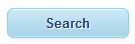 Search begins.
Search begins.
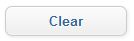 Content that you typed is cleared.
Content that you typed is cleared.
 You can type search terms by using the keyboard displayed in another window.
You can type search terms by using the keyboard displayed in another window. 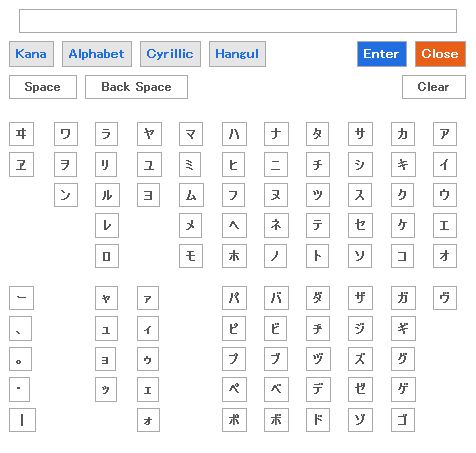
 Simple search and Advanced search can be switched by pushing this link.
Simple search and Advanced search can be switched by pushing this link.
 Please choose database to search.
Please choose database to search. 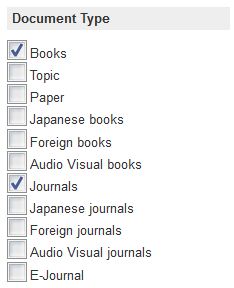 You can select object (book, serial, etc.) to search.
You can select object (book, serial, etc.) to search.
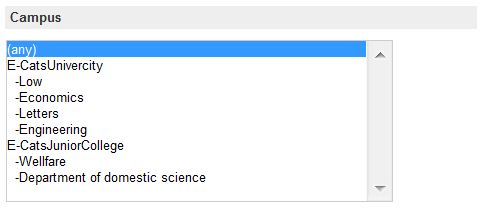 You can select campuses to search.
You can select campuses to search.
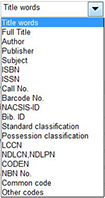 You can search by selecting search items.
You can search by selecting search items.
 You can search by using Boolean search.
You can search by using Boolean search.
 You can select published year.
You can select published year.
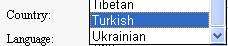

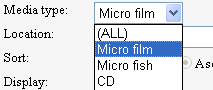
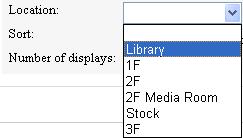
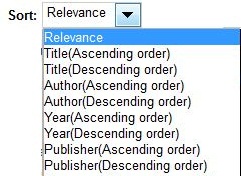
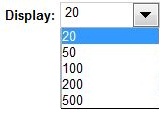 You can select the number of search results displayed on one screen.
You can select the number of search results displayed on one screen.
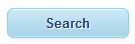 Search begins.
Search begins.
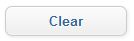 Content that you typed is cleared.
Content that you typed is cleared.
 You can type search terms by using the keyboard displayed in another window.
You can type search terms by using the keyboard displayed in another window. 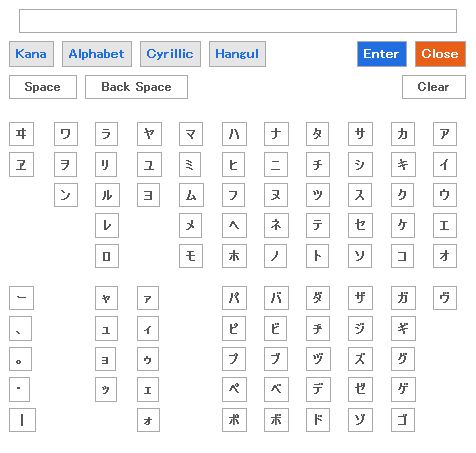
 Simple search and Advanced search can be switched by pushing this link.
Simple search and Advanced search can be switched by pushing this link.




